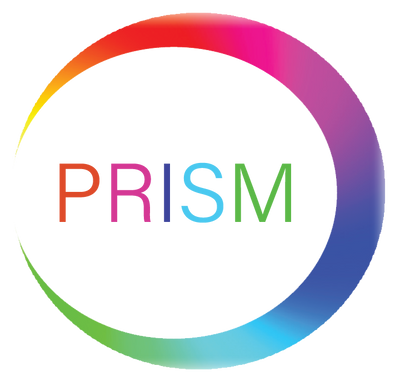Connecting Your Smart Camera
Step 1: Before connecting, please make sure that your smart phone or device is connected to your home 2.4GHZ Wi-Fi network and that you have Bluetooth switched ON.
Step 2: Open the App and press the '+' button in the top right hand corner to add device.
Step 3: Navigate down the left hand menu until you find 'Camera and Lock'. Select the option: 'Wi-Fi Camera'.
Step 4: Make sure that the camera is powered on and that the indicator light is blinking.
Step 5: Tick to confirm that the light is blinking and then press 'Next".
Step 6: Enter the password for your 2.4GHZ network and press 'Next'.
Step 7: Once the QR code appears on the phone screen, hold it in front of the camera lens and move it back and fourth until a prompt is heard. Select 'I heard a prompt' and press 'Next'.
Step 8: Wait for the device configuration process to finish. Once the three steps at the bottom of the screen are complete, you will then be able to edit the name and location of each device that has been added.
Step 9: You can now control the smart device through the 'Smart Life' App