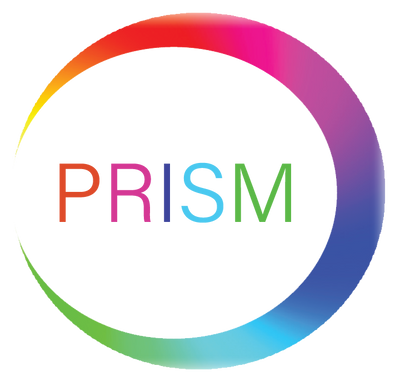Troubleshooting - Router Connectivity
Step 1: Most modern routers are able to accept a large number of connected devices. Some older models of router may have a limit of allowed Wi-Fi connections, this number is usually 16.
Step 2: If you have purchased and installed more smart lights than what your router will allow for, then it is a good idea to set up a guest network in your router settings which can be used specifically for your smart lights.
Step 3: To log in to your router, you need to open a web browser on a computer that is connected to your home network, and then type in the router settings IP address which can be found on the bottom of your router but will generally be 192.168.1.1.
Step 4: You will then be asked to enter the username and password which can also be found on the bottom of your router directly below the IP address. Generally this will be admin/admin.
Step 5: Scroll to the guest network settings, which may be found under the Wi-Fi tab. Set the guest network name; i.e. Prism Lights, set the guest Wi-Fi password of your choice, set the Network Authentication to WPA2-PSK. Click apply/save to save your settings.
Step 6: You can now connect your phone to the new guest network, and complete the steps under the 'Connecting Your Smart Lights' section above to connect the lights on the guest network. Once the light are connected to the guest network, you can have your phone back on the normal network to operate them.